Text-Layouts
100% Text
This is a 100% Text layout. This means it stretches all the way across the screen. In this text box you can:
- Change font and font sizes
- Align text left, centre and right
- Put text into bold
- Add a link
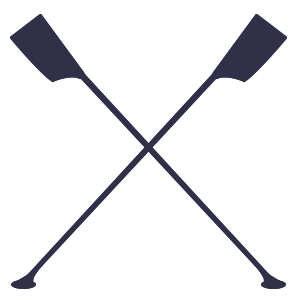
This is a 100% Text layout. This means it stretches all the way across the screen. In this text box you can:
This is a 50% Text/50% Image Text-layout. In this text box you can do all the same things as you can in the 100% text layout, but the text will only occupy 50% of the width of the page. You can add an image on the right side of this block. If you do not add an image, the text box will still remain at 50% width.


This is a 50% Image/50% Image Text-layout. In this text box you can do all the same things as you can in the 100% text layout, but the text will only occupy 50% of the width of the page. You can add an image on the left side of this block. If you do not add an image, the text box will still remain at 50% width.
This is a 70% Text/30% Image Text-layout. In this text box you can do all the same things as you can in the 100% text layout, but the text will only occupy 70% of the width of the page. You can add an image on the right side of this block. If you do not add an image, the text box will still remain at 70% width.


This is a 30% Image/70% Text Text-layout. In this text box you can do all the same things as you can in the 100% text layout, but the text will only occupy 70% of the width of the page. You can add an image on the left side of this block. If you do not add an image, the text box will still remain at 70% width.
It is very similar to a Full Width Section (Image) apart from the fact that it’s constrained to margins of the page. You can add a button if you want to.
See below for examples of each spacer layout:
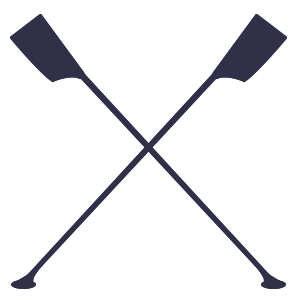
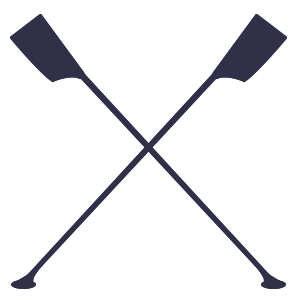
Breaker Layout (Block) Text Editor area
Download blocks are pre-formatted sections that allow you to easily display multiple files for download. You can add as many ‘repeater’ rows as needed, simply by clicking the ‘add row’ button and selecting the relevant file from your computer or media library.
You can add photos from the media library. You can add a title and some body text if you like (that’s what this is).
This is a Full Width Section (Image). You can add a title, body text and a button if you want to. If you don’t add any of these, this block is simply a full width image.
Button TextThis is a Full Width Section (Parallax). You can add a body text and a button if you want to. If you don’t add any of these, this block will simply appear as a full width image with a moving letterbox frame.
Button TextThis is a Full Width Section (Video). You can add a body text if you want to (that’s what this is).
This is an accordion. An accordion lets you display text content in a way that allows the user to to expand and compress ‘drawers’, enabling them to reveal as much or as little information as they want. You can add as many rows as you want to an accordion and can delete rows as and when you want.
This is an accordion. An accordion lets you display text content in a way that allows the user to to expand and compress ‘drawers’, enabling them to reveal as much or as little information as they want. You can add as many rows as you want to an accordion and can delete rows as and when you want.
This is an accordion. An accordion lets you display text content in a way that allows the user to to expand and compress ‘drawers’, enabling them to reveal as much or as little information as they want. You can add as many rows as you want to an accordion and can delete rows as and when you want.